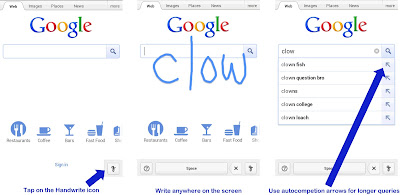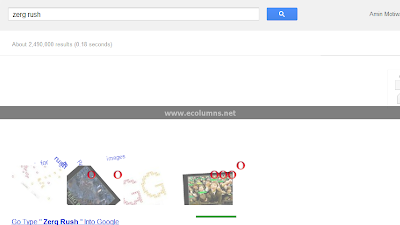You all must have heard the keys Ctrl + Z for undo, Ctrl + X for cut, Ctrl + C for copy and Ctrl + V for paste in your windows Operating System. But do u know that even "Facebook" contains shortcuts keys.?? Yes!! It is true that Facebook also contain shortcuts which only work on "Facebook Timeline".
These keyboard shortcuts will help you to know Facebook even better. But you must know there are different shortcut keys for different browsers. Lets move towards the browsers one by one.
What Will You Get If You Use Them
Before moving towards the core topic, I would like to share that if you use shortcuts on your Facebook profile, you will get much better experience while spending your time on social account. Plus shortcuts keys are made to safe time, tackle lengthy work and to give customer better taste on the service. Similarly, Facebook and Mark Zuckerberg tried their best to satisfy 900+ millions users in many different ways.Facebook Shortcuts - For Chrome / Safari
| Alt + M | New message box pop's up |
| Alt + ? | Cursor will get into Search box |
| Alt + 0 | Opens Help Center |
| Alt + 1 | Opens Home Page |
| Alt + 2 | Opens Profile Page |
| Alt + 3 | Friend Request |
| Alt + 4 | Messages if any |
| Alt + 5 | Notification |
| Alt + 6 | Opens Account Settings |
| Alt +7 | Opens Privacy Settings |
| Alt + 8 | Official Facebook page |
| Alt + 9 | Service Agreement |
| L | Like/Unlike Photos in Lightbox mode |
Facebook Shortcuts - For Mozilla Firefox
Keyboard Keys Function / Description
| Shift + Alt + M | New Message |
| Shift + Alt + ? | Cursor in Search box |
| Shift + Alt + 0 | Help Center |
| Shift + Alt + 1 | Home Page |
| Shift + Alt + 2 | Profile Page |
| Shift + Alt + 3 | Friend Request |
| Shift + Alt + 4 | Messages if any |
| Shift + Alt + 5 | Notification |
| Shift + Alt + 6 | Account Settings |
| Shift + Alt +7 | Privacy Settings |
| Shift + Alt + 8 | Official Facebook page |
| Shift + Alt + 9 | Service Agreement |
| Shift + Alt + 6 | Account Settings |
| L | Like/Unlike Photos in Light box |
Facebook Shortcuts - For Internet Explorer (IE)
Keyboard Keys Function / Description
| Alt + M + Enter | New Message |
| Alt + ? + Enter | Cursor in Search box |
| Alt + 0 + Enter | Help Center |
| Alt + 1 + Enter | Home Page |
| Alt + 2 + Enter | Profile Page |
| Alt + 3 + Enter | Friend Request |
| Alt + 4 + Enter | Messages if any |
| Alt + 5 + Enter | Notification |
| Alt + 6 + Enter | Account Settings |
| Alt +7 + Enter | Privacy Settings |
| Alt + 8 + Enter | Official Facebook page |
| Alt + 9 + Enter | Service Agreement |
| L | Like/Unlike Photos in Light box |
I am sure that these keys will not only help you but also increase your knowledge & also make you a pro user ultimately giving you experience of using keyboard instead of mouse which saves time but you have to memorize them a bit.



.jpeg)